Roles
Configure security and access controls for database connections with read-only mode and role-based permissions for different environments.
DBCode’s Connection Roles feature provides granular control over database interactions, helping prevent accidental modifications and ensuring appropriate access levels based on your environment context (development, testing, or production).
Key Features
Connection Roles offer two primary security mechanisms:
- Read-Only Mode: Restricts all connections to read-only operations, preventing any data modifications
- Environment Roles: Configures statement permissions based on the connection’s intended use (Development, Testing, or Production)
Read-Only Mode
The read-only mode provides a simple safeguard against unintended data modifications.
| Feature | Description |
|---|---|
| Availability | Depends on database driver support |
| Effect | Restricts connection to SELECT statements only |
| Override | Not possible without changing connection settings |
| Best for | Production data exploration, reporting connections |
Enabling Read-Only Mode
- Open the connection settings dialog
- Find the Role section
- Check the Read Only option if enabled
- Save your connection
Note: Not all database drivers support read-only connections. If unsupported, this option will be disabled.
Environment Roles
Environment roles provide a more nuanced approach to connection permissions by defining what types of SQL statements are allowed based on the connection’s purpose.
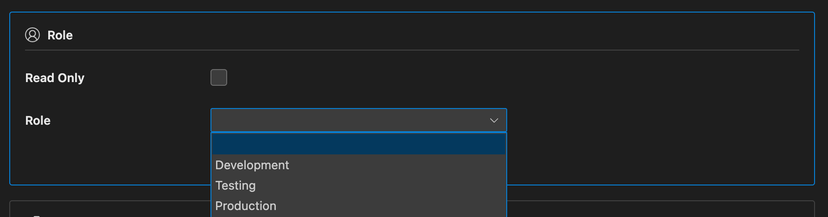
Available Roles
| Role | Typical Use Case | Default Permissions |
|---|---|---|
| Development | Local development work | Most permissive; allows all statement types |
| Testing | Integration/QA environments | Moderately restrictive; prevents schema changes |
| Production | Live production databases | Most restrictive; limits potentially dangerous operations |
Statement Type Permissions
For each role, you can configure permissions for different SQL statement types using three permission levels:
| Permission | Behavior |
|---|---|
| Allowed | Statements execute without confirmation |
| Ask First | Confirmation prompt appears before execution |
| Denied | Statements are blocked from execution |
Configurable Statement Types
| Statement Type | Description | Examples |
|---|---|---|
| SELECT | Data retrieval operations | SELECT * FROM table |
| INSERT | Data addition operations | INSERT INTO table VALUES (...) |
| UPDATE | Data modification operations | UPDATE table SET col = value |
| DELETE | Data removal operations | DELETE FROM table WHERE ... |
| TRUNCATE | Table clearing operations | TRUNCATE TABLE table |
| EXECUTE | Procedure/function calls | EXEC procedure, CALL function() |
| CREATE | Object creation operations | CREATE TABLE, CREATE VIEW |
| ALTER | Object modification operations | ALTER TABLE ADD COLUMN |
| DROP | Object removal operations | DROP TABLE, DROP DATABASE |
| TRANSACTION | Transaction control operations | BEGIN TRANSACTION, COMMIT, ROLLBACK |
| MAINTENANCE | Database maintenance operations | VACUUM, OPTIMIZE, ANALYZE TABLE |
| SET/USE | Session/database switching | SET search_path, USE database |
| GRANT/REVOKE | Permission management | GRANT SELECT, REVOKE ALL |
| OTHER | Other statement types | Database-specific operations |
Default Permission Matrix
| Statement Type | Development | Testing | Production |
|---|---|---|---|
| SELECT | Allowed | Allowed | Allowed |
| INSERT | Allowed | Allowed | Ask First |
| UPDATE | Allowed | Allowed | Ask First |
| DELETE | Allowed | Allowed | Ask First |
| TRUNCATE | Allowed | Allowed | Denied |
| EXECUTE | Allowed | Allowed | Ask First |
| CREATE | Allowed | Ask First | Denied |
| ALTER | Allowed | Ask First | Denied |
| DROP | Allowed | Ask First | Denied |
| TRANSACTION | Allowed | Allowed | Allowed |
| MAINTENANCE | Allowed | Allowed | Ask First |
| SET/USE | Allowed | Allowed | Allowed |
| GRANT/REVOKE | Allowed | Ask First | Denied |
| OTHER | Allowed | Ask First | Ask First |
Configuring Connection Roles
Setting the Connection Role
- Open the connection settings
- Navigate to the Roles section
- Select the appropriate role (Development, Testing, or Production)
- Click Save to update the connection
Customizing Statement Permissions
- Open Settings in VS Code
- Navigate to Extensions > DBCode > Connection Roles
- Find the role you want to customize (Development, Testing, or Production)
- For each statement type, select the desired permission level from the dropdown:
- Allow: Statements execute without confirmation
- Ask: Confirmation prompt appears before execution
- Deny: Statements are blocked from execution
- Changes are automatically saved and applied to all connections using that role
Use Cases
Safeguarding Production Databases
- Select the Production role for live database connections
- Critical operations require confirmation, preventing accidental data loss
- Destructive operations like
DROPandTRUNCATEare blocked entirely
Development Workflow
- Use Development role for local database instances
- Allow unrestricted operations during active development
- Switch to Testing role when working with shared QA environments
Teaching Environments
- Configure custom permissions for student database access
- Allow
SELECTbut require confirmation for data modifications - Prevent schema changes entirely
Benefits of Connection Roles
- Mistake Prevention: Adds confirmation steps for potentially destructive operations
- Customizable Security: Tailor permissions to your team’s needs and risk tolerance
- Confidence: Work with production data knowing safeguards are in place
Connection Roles provide an additional layer of security and awareness when working with important databases, helping prevent costly mistakes while maintaining productivity.
