Edit
How to Edit Table Data without writing SQL.
How to Edit Table Data without writing SQL.
Opening a Table
To select a table, begin by opening a connection from the DB Explorer pane.
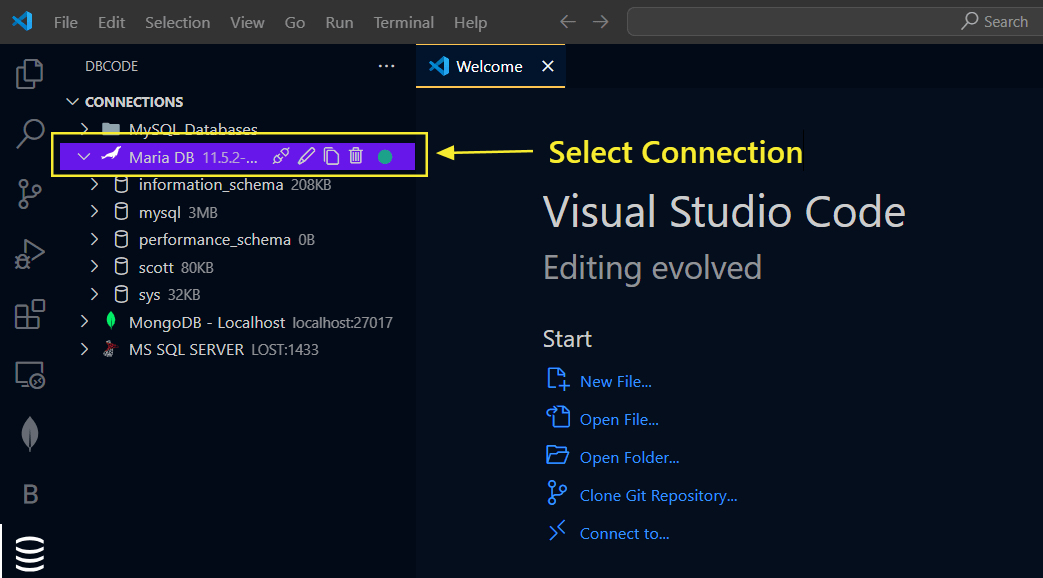
After selecting Connection, select a Database.
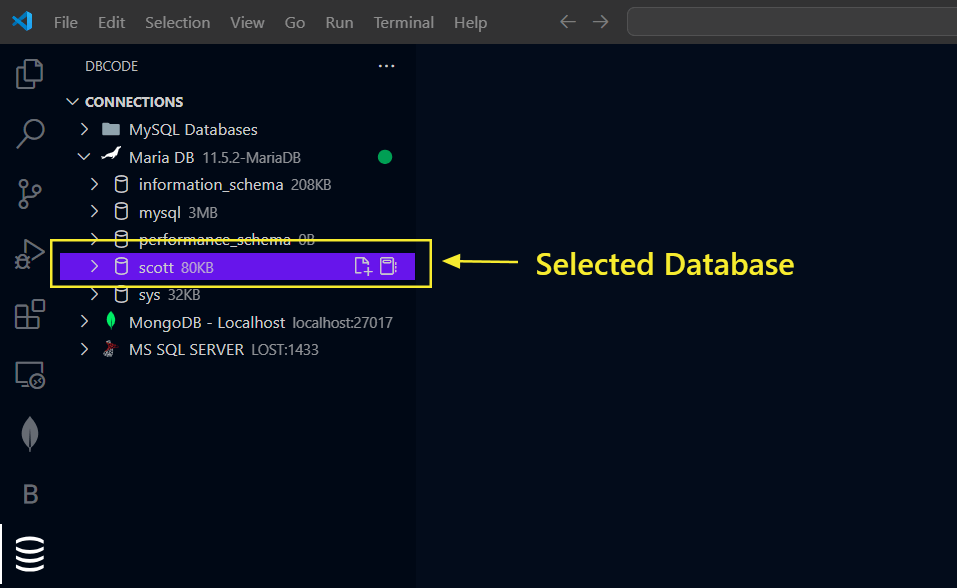
Now expand Tables by double clicking and click on specific table. This will open that specific table in a new tab.
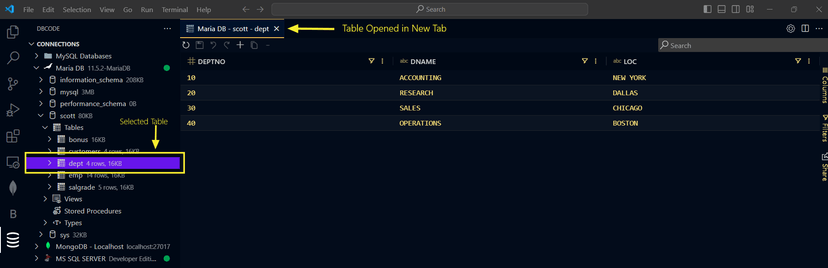
Editing Data
To edit the data, double click on a cell to open the editor and enter the value you want to set.
To enter null in a field, simply enter (null) in the cell.
A context menu is also available to set common values depending on the data type of the cell, for example to update a value to NULL right click and select Set Value > null if the column is nullable.
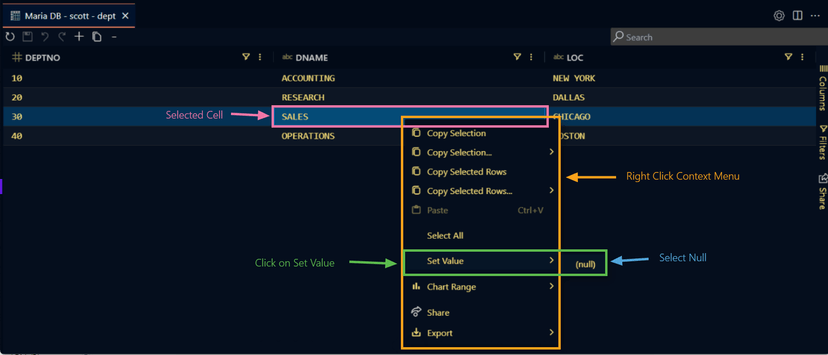
Applying Changes
After making changes, click on Apply Changes button or Save icon in the toolbar.
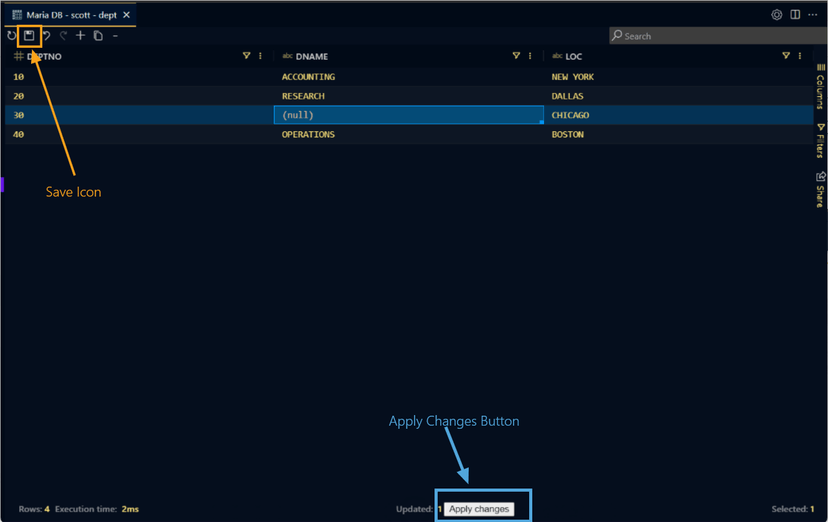
If a primary key is not present on the table, a prompt appears to select Column with Unique Value to ensure changes are matched to unique rows in your data.
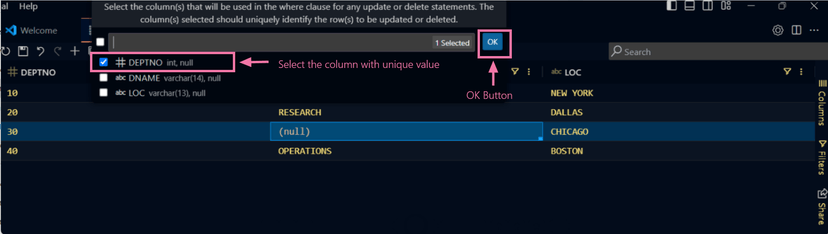
Verifying Changes
The paid editions of DBCode automatically validate update or delete operations before executing them on the database. This step is crucial to ensure that changes affect only the intended data.
During the validation process, each row with an update or deletion is checked to confirm that only one unique row in the table is affected. If validation fails, the changes are not applied, and an error notification is provided.
In contrast, the free edition does not include this verification step. Users of the free edition must acknowledge this before proceeding with any changes.
