Drop Table
This guide provides a step-by-step process for dropping a table through the database interface without using SQL commands.
This guide provides a step-by-step process for dropping a table through the database interface without using SQL commands.
Select Database Connection
- In DB Explorer, connect to the database containing the table you want to drop.
- From the list of databases, select the relevant one.
Locate and Select the Table
- Browse the tables in the selected database to find the table you wish to drop.
- Right-click on the table name and select Drop Table from the context menu.
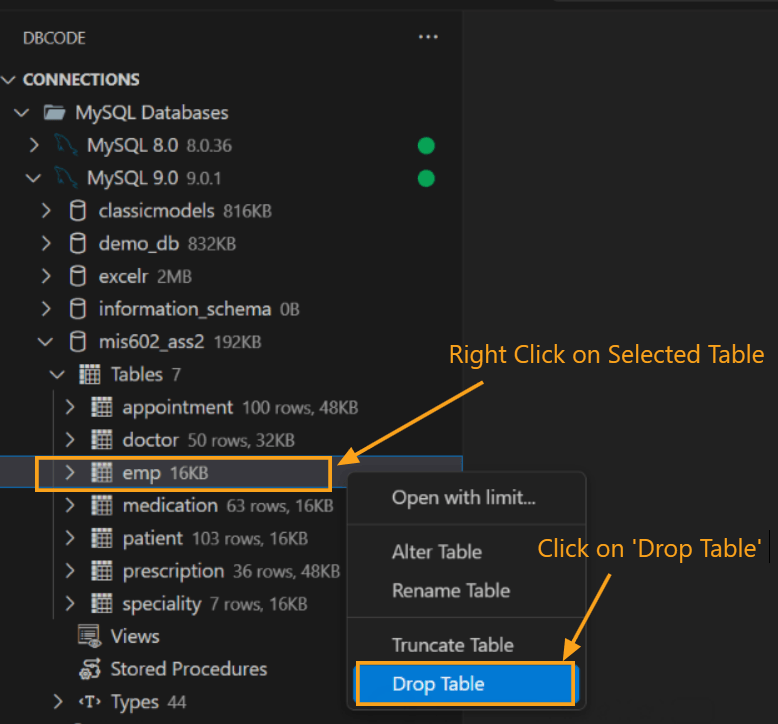
Confirm the Drop Action
- A confirmation dialog box will appear, asking you to confirm the action. Click Yes to proceed or Cancel to stop the operation.
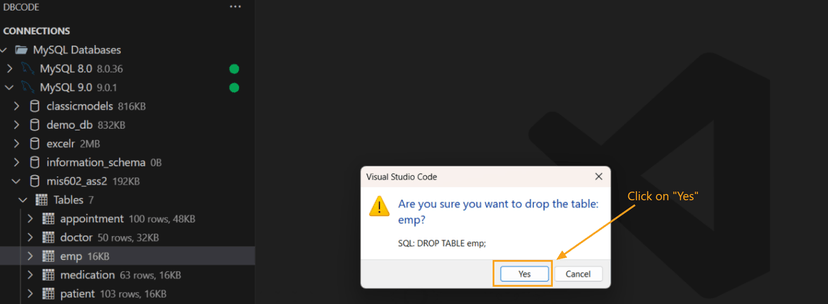
Verify Success
- After confirming, a message in the DB Code Panel will indicate “Table dropped successfully,” confirming the table has been deleted from the database.
- The DB Explorer will also refresh the connection to reflect the changes.
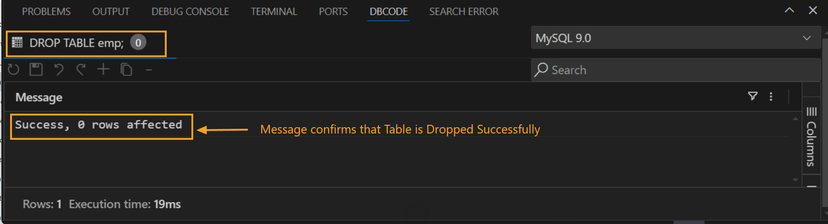
This approach provides a user-friendly way to drop tables without writing SQL commands, helping reduce syntax errors and improving workflow efficiency.
