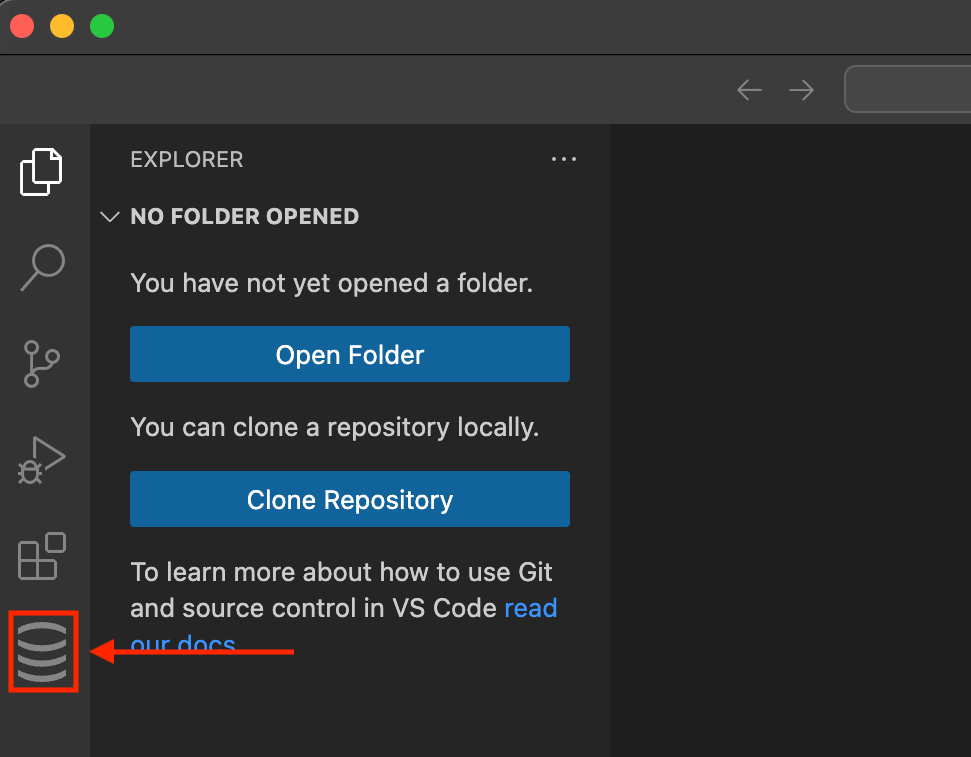Install
Quickly install DBCode in Visual Studio Code for enhanced database management.
Quickly install DBCode in Visual Studio Code for enhanced database management.
Requirements
Visual Studio Code
Follow these instructions if you don’t have VS Code installed.
A Database
If you don’t have an existing supported database, you can host your own or explore using the sample database included with the extension.
Install DBCode
- Open Visual Studio Code and click on the extension icon on the left-hand side.
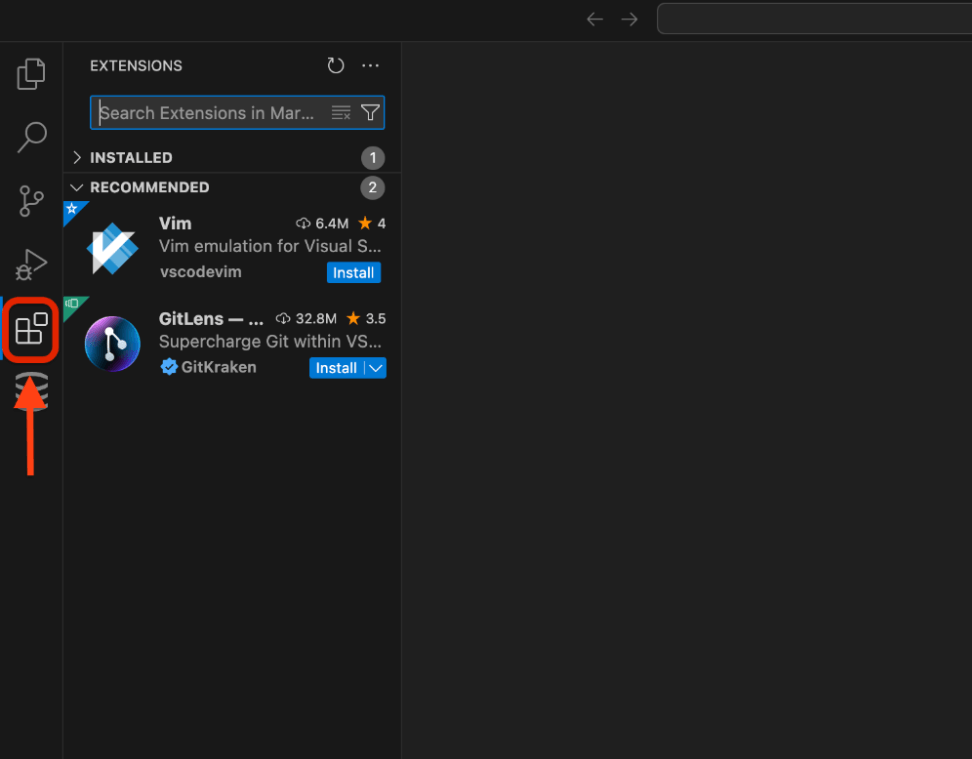
- Search for “DBCode”
- Complete the installation by clicking on “Install”.
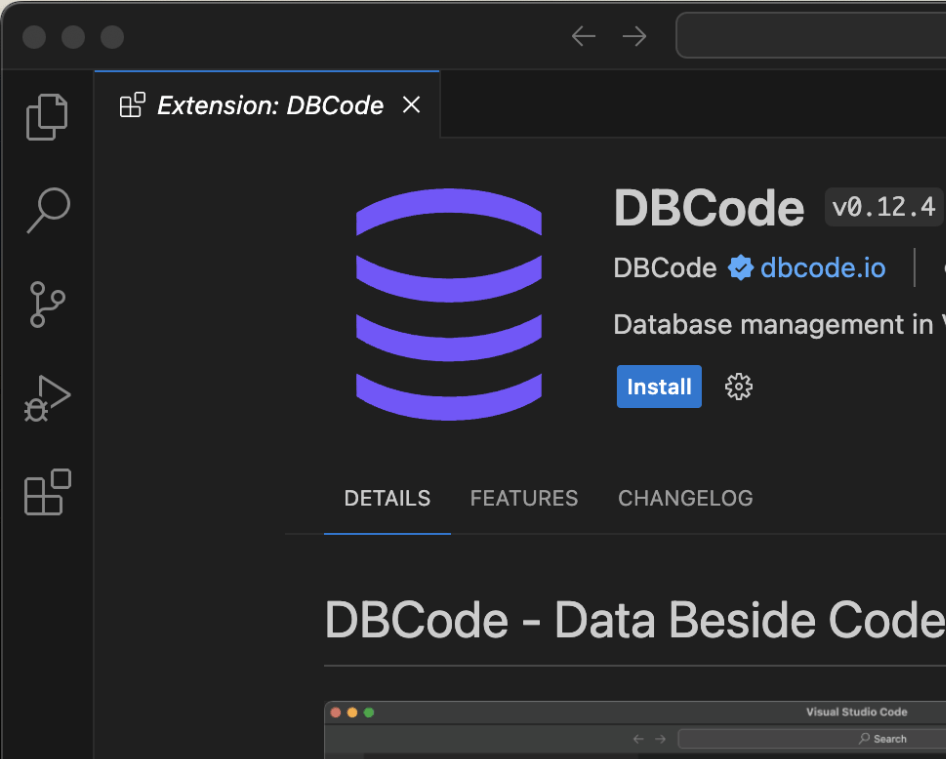
Accessing DBCode
Now that the extension is installed, you can access it via the DBCode logo in the activity bar (usually on the left hand side).