Truncate Table
Comprehensive guide on how to truncate a table without using SQL
Truncating a table removes all rows, freeing up storage while retaining the table structure and definitions. Unlike a delete operation, it is typically faster and cannot be rolled back in many databases.
Select Database Connection
- Open Database Explorer and choose the appropriate database connection.
- From the list of available databases, select the one containing the table you wish to truncate.
Locate and Select the Table
- In the database tables list, find the table you need to truncate.
- Right-click on the table name and choose Truncate Table from the context menu.
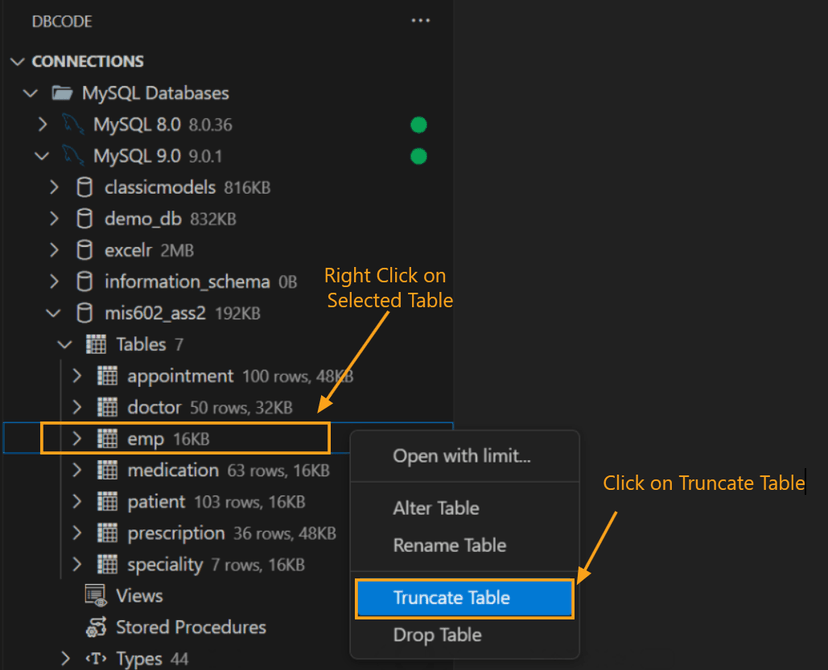
Confirm Truncation
- A confirmation dialog will appear, asking if you’re sure you want to proceed. Click Yes to confirm or Cancel to abort.
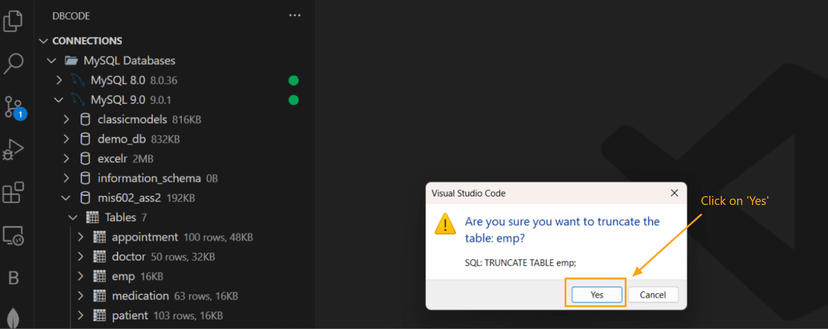
Verify Success
- After confirming, a success message will appear in the DB Code Panel at the bottom, indicating “Success, 0 rows affected,” which confirms the table has been truncated.

This method allows you to quickly and safely truncate a table without manually entering SQL commands, reducing the chance of syntax errors.
