Filter
Filter database objects in the explorer to show only what matters, using selection lists or SQL-like patterns.
The filter feature gives you precise control over which database objects appear in your explorer view, helping you focus on just the objects that matter for your current work.
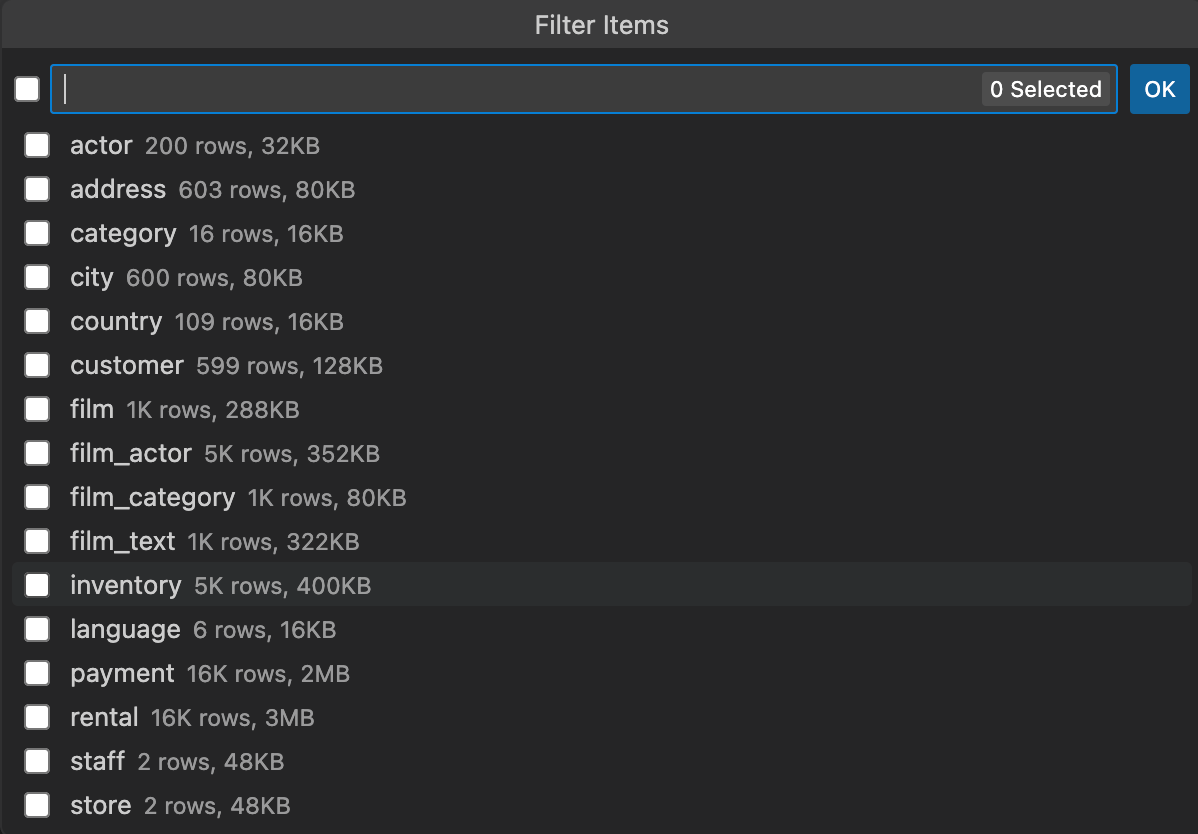
How It Works
Right-click on any container item in the DB Explorer (databases, schemas, tables, views, etc.) and select the filter option to control which child items are displayed.
Filter Methods
Selection List
When you activate the filter, a list of available items will be presented, allowing you to:
- Select specific items to display
- Quickly include or exclude multiple items at once
SQL-like Pattern Matching
For more advanced filtering, you can enter a SQL-based pattern using:
- LIKE patterns (e.g.,
%api%to show only items containing “api”) - NOT LIKE patterns (e.g.,
NOT LIKE '%temp%'to hide temporary objects)
The pattern you provide will be parsed and applied to filter the items in your explorer view.
Benefits
- Reduced Clutter: Hide rarely-used objects that get in your way
- Better Focus: Display only relevant objects for your current task
- Faster Navigation: Find what you need without scrolling through long lists
- Context-Specific Views: Create different filtered views for different projects or tasks
This feature is particularly useful when working with large databases that contain hundreds of tables, views, or other objects.
