Rename Tables
Renaming tables without using SQL commands
Renaming tables without using SQL commands.
Select Database Connection
- From DB Explorer choose the database connection where the table is located.
- From the list of available databases, select the desired one.
Choose the Table to Rename
- In the database tables list, locate the table you wish to rename.
- Right-click on the table name and select Rename Table.
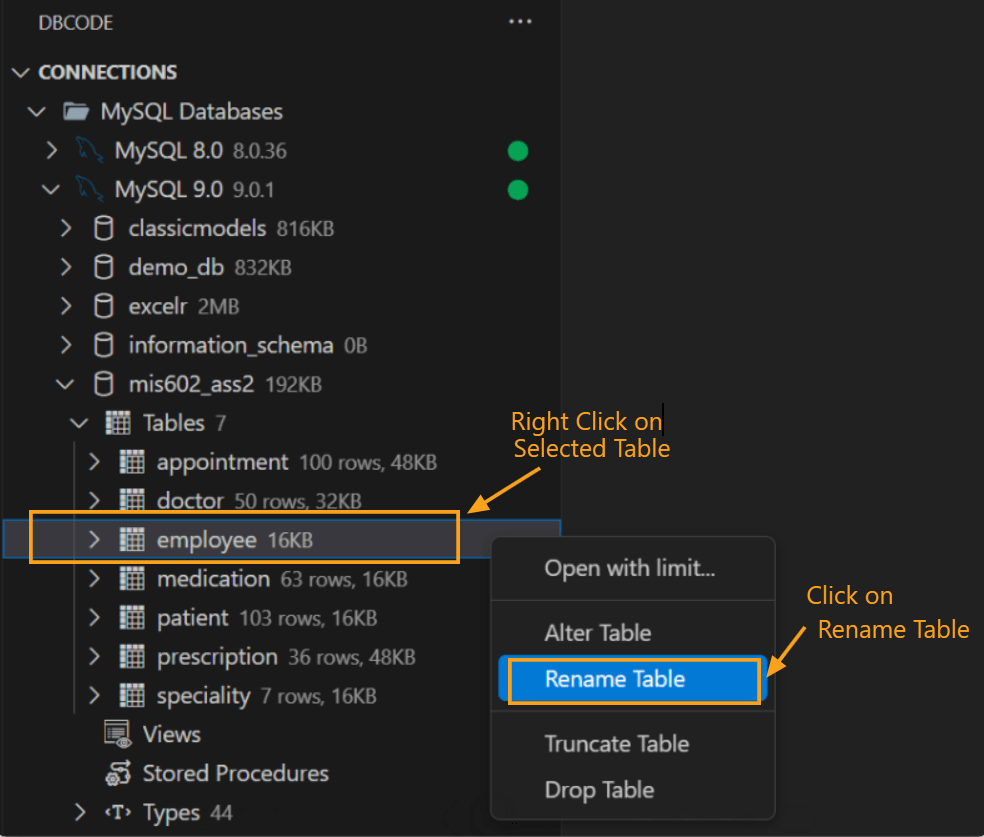
Enter the New Table Name
- An input box will appear at the top of the window, prompting you with “Enter the name of the table.”
- Delete the current name, type the new name for the table, then press
Enterto confirm orEscapeto cancel.
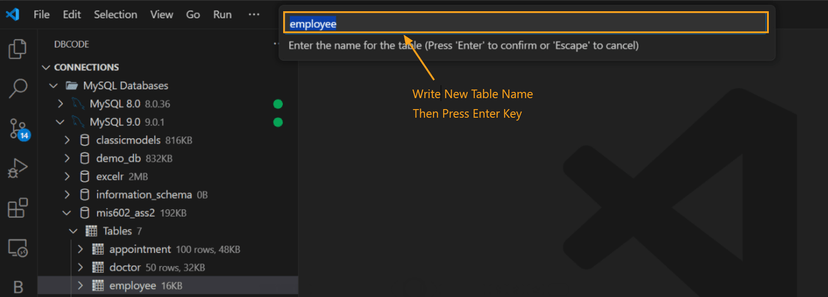
Confirm Successful Renaming
- After pressing
Enter, a message will display in the DB Code Panel at the bottom of the window: “Success, 0 rows affected,” confirming the table has been renamed successfully. - The DB Explorer will also refresh the connection to reflect the changes.
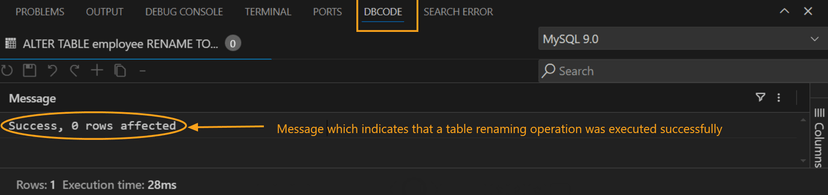
This process ensures a quick and straightforward table renaming in your database, with clear feedback at each step.
